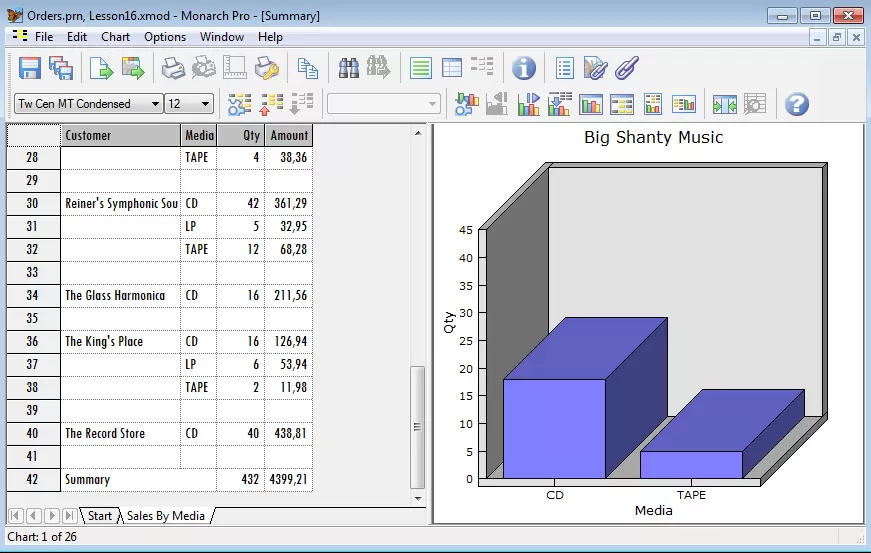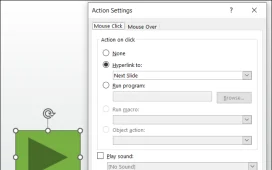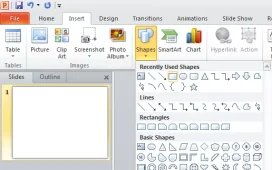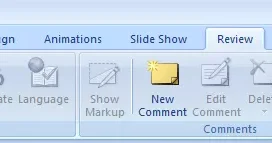To create a Business Intelligence (BI) PowerPoint template, follow these steps:
- Open PowerPoint and click on “File” > “New” to create a new presentation.
- In the “New Presentation” dialog box, select “Blank Presentation” and click “Create”.
- On the first slide, add a title for the presentation and any other text or images that you want to include.
- Click on the “Design” tab on the ribbon at the top of the screen.
- In the “Themes” group, select a theme that matches the style and branding of your business.
- In the “Background Styles” group, select a background style that complements the theme and branding of your business.
- In the “Slide Size” group, select the size of the slides that you want to use in the presentation.
- Click on the “Save As” button and select “PowerPoint Template” from the drop-down menu.
- In the “Save As” dialog box, give the template a name and select the location where you want to save it.
- Click “Save” to create the template.
To use the BI PowerPoint template, open PowerPoint and click on “File” > “New” > “My Templates”. Select the template that you created from the list and click “Create” to open it. You can then add your own content to the presentation.