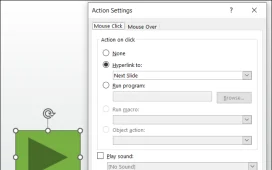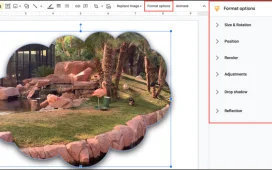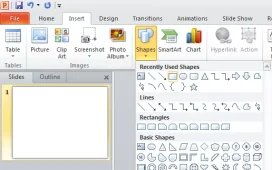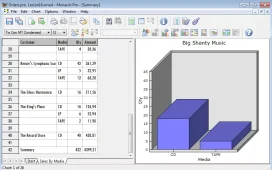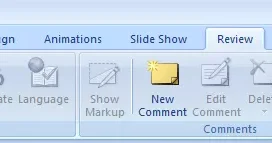To add a picture to a PowerPoint presentation, follow these steps:
- Open the PowerPoint presentation and go to the slide where you want to add the picture.
- Click on the “Insert” tab on the ribbon at the top of the screen.
- In the “Illustrations” group, click on the “Picture” button.
- In the “Insert Picture” dialog box, navigate to the location where the picture is saved on your computer, select the picture, and click “Insert“.
- The picture will be inserted on the slide. You can move, resize, or rotate the picture as needed by using the handles that appear around the picture when you click on it.
- You can also add effects, such as shadows, reflections, or borders, to the picture by using the “Format” tab on the ribbon.
- When you are finished, save your presentation.